RelSci is the most effective tool for relationship-driven business development.
But before you can harness the power of your organization’s relationship capital and find warm connections to drive your business, you need to upload your contacts to RelSci.
In this post, we’ll detail the step-by-step process for uploading your contacts from the following sources: Microsoft Outlook, LinkedIn, Mobile, Gmail, and Salesforce.
We’ll then answer frequently asked questions about this process.
Microsoft Outlook
Export your Outlook contacts with the below instructions:
1. In Outlook, navigate to the Filemenu, click Open and then Import/Export
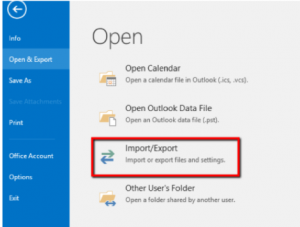
2. When the wizard opens, select Export to a file and click Next
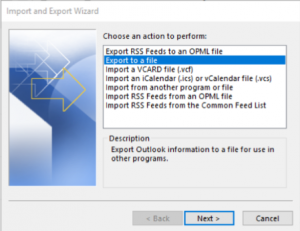
3. Select Comma separated values (Windows) and click Next
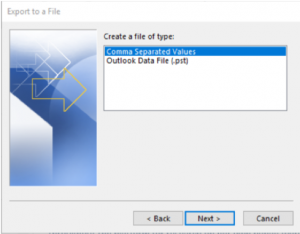
4. Select the Contacts folder and click Next
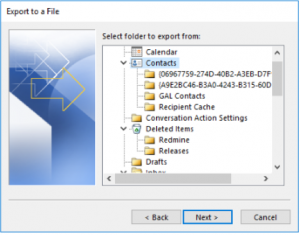
5. Choose a filename and place to save the file
6. Confirm what you are exporting. Make sure the checkbox next to the export is checked and click Finish
7. Go to RelSci and select Upload Contacts
8. Select Upload File option
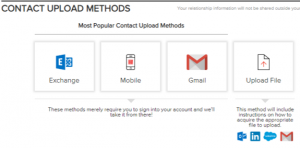
9. Select Choose File to select the exported file
Export your LinkedIn connections with the below instructions:
1. Visit https://www.linkedin.com/psettings/member-data
2. Check the Imported Contacts and Connections boxes, and then click Request archive
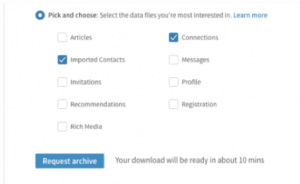
3. Enter your password and click Done
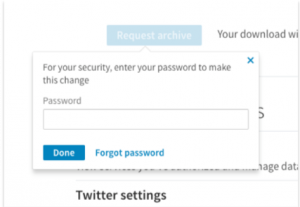
4. LinkedIn will send an email to you (which may take several minutes to send)
5. Click the link in the email and select Download
6. Open the zip file and locate the file: csv
7. Go to RelSci and select Upload Contacts
8. Select Upload File option
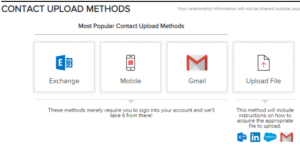
9. Select Choose File and select: Connections.csv
Mobile
Import your mobile connections by downloading the RelSci mobile application. During your login process, the app will ask if you want to grant access to import your mobile contacts.
Gmail
Export your Gmail connections with the below instructions:
1. Click on the Apps icon and select Contacts in the dropdown menu
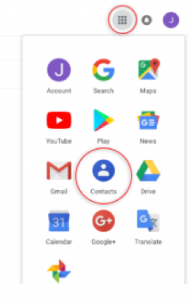
2. Click on More on the left side of the screen
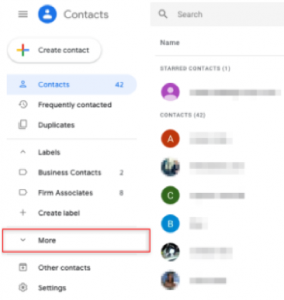
3. Click Export in the dropdown menu
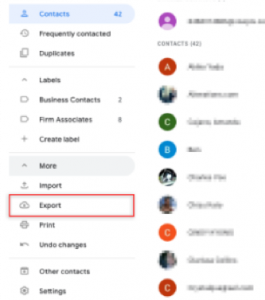
4. Select Outlook CSV and then click Export
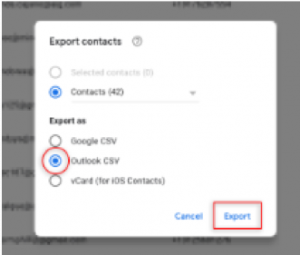
5. Select Choose File in RelSci and select the exported file
Salesforce
Export your Salesforce connections with the below instructions:
1. Go to Salesforce and click on the Reports tab
2. Click on the New Report button
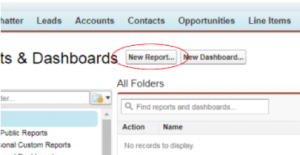
3. Expand the Accounts & Contacts folder, select Contacts & Accounts, then click Create
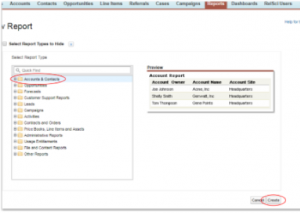
4. In the Show field, select My Contacts or the group of contacts you want to export
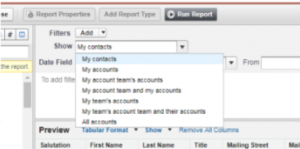
5. In the Range field, select All Time, and then click Run Report
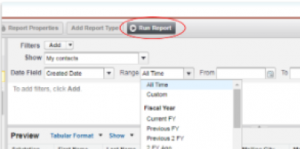
6. Review the report and then click Export Details
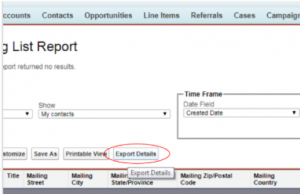
7. In the File Format field, select Comma Delimited .csv and then click Export
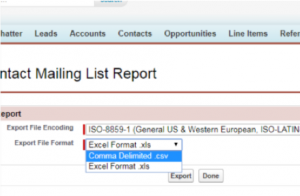
8. Save the CSV file to your computer
9. Select Choose File in RelSci and select the exported file
Frequently Asked Questions
Are these relationships private to me and my organization?
Yes. The relationships that are uploaded are completely proprietary and private to you and your organization. We do not enhance our database with that information or create new profiles based on those uploads.
Why aren’t all of my connections saved under “My Relationships” in RelSci? I loaded in 100 relationships and only 75 appear in RelSci.
There are a few potential reasons as to why not all of your connections loaded into RelSci:
- Contact files that have incomplete entries, or are missing key data points such as Name, Company, Position, have duplicates, or other entry errors, will not be able to successfully produce a match. Ultimately, the match rate is only going to be as good as the data that we are trying to match.
- Not all your contacts are profiled in RelSci – meaning that if the person from your file is not profiled within our database, the relationship will not save. We also do not automatically create profiles for individuals that don’t match. RelSci aims to present data on the most active, influential people spanning the private, public, non-profit, and financial sectors, and we’ve found that not all of them are on LinkedIn to begin with. We estimate that a very large portion of our database (close to half of the individuals profiled) doesn’t have any LinkedIn presence at all. Since we primarily focus on profiling these influential business leaders, it is likely that many of the contacts in a given upload will not match.
- RelSci will only identify a match if we have high confidence of a connection. For other entities, you can manually review potential matches or go to the People You May Know section within Relationship Management.
- If there was already a relationship created by a previous contact sync, there will be no match since that relationship already exists. If you have committed previous uploads, your match rate may be significantly impacted in the event that you are uploading some of the same individuals.
Is there a way for an Administrator to upload one relationship file for all RelSci users at a given organization?
If you are an Account Administrator, you could leverage the Administrator Page to upload one contact sync file for all of your users. If you have any questions or would like to learn more, please contact your dedicated Client Success Manager or email [email protected].
Is there an automatic way to sync relationships rather than this manual file upload?
RelSci does have additional solutions, such as Contact Aggregator or Radar, to automatically sync relationships and strength predictions based off email, contact, and meeting interactions. Please contact your dedicated Client Success Manager or email [email protected] to learn more about these tools.
How often should these connections be updated?
This depends on how often you have new relationships. If you use Contact Aggregator or Radar, relationships are continuously synced to RelSci. Otherwise, we recommend setting a monthly or quarterly reminder, depending on your process. For one-off relationship updates, you could select “Add Relationship” at the top of an individual profile rather than uploading a CSV file.
What is the difference between uploading contacts as Relationships vs. as a List?
We recommend that you load in Relationships for those people in your network who you are comfortable leveraging for a warm introduction. For any clients, prospects, and other contacts we recommend loading them in as Lists, which will allow you to create 360 Alerts or leverage and use Path Finder to find connections.