RelSci has a suite of tools built on top of an ever-growing database, and it can be overwhelming. Our advice on setting up your RelSci account? Rather than trying to study up on everything you have at your fingertips, we suggest getting the basics of your profile in order and then taking it for a spin. Here are the two key items you should have in place to start diving into the data.
Contact Sync
To get the most out of your RelSci membership, upload your contacts and have your colleagues do the same. When we talk about ‘contact sync’ (we love contact sync), we’re talking about building your digital Rolodex, and depending on account settings, sharing them with your colleagues. This part of the setup process requires some downloading and uploading, so if the words ‘CSV’ or ‘apps’ is not your thing, see if you can get some help with this process.
To get started, click ‘Contact Sync’ in the right-hand panel of your page. Follow the directions to upload contacts from sources like Linkedin, Outlook, and Gmail. The more sources you pull from, the more contacts you’ll upload.
Once you’ve uploaded your contacts, you might be surprised by how few there are. We’re not done yet! Our algorithms compare the information you put in — names, emails, companies, etc. — to everyone who’s profiled in RelSci. It’s removed your dog-walker, since they’re not in the database (unless they’re a VP with a dog walking hobby…yeah, they’re not in the database). It lists confident matches under ‘Yours’, and less-than-confident matches under ‘Potential’. For our users itching to grow their network, we have some extra magic: if our algorithms notice a pattern, ‘Recommended’ suggests additional RelSci-profiled people who you might know but don’t have in your uploaded contacts.
For optimal results, it’s best to update your contacts every three months or so, so working with your account manager to troubleshoot and building a habit with your team is time well spent. After putting in the initial effort, you can see your network grow from a few people to thousands. This network will be integral when working with Path Finder and other tools (we’ll cover that in later posts, but give it a try!)
News & Alerts
Setting up your News & Alerts function is a great way to test out how you can customize RelSci to your needs. Called ‘RelSci 360° Alerts’, this tool provides articles and updates on people and companies that you’ve indicated are important to you.
Whether you’re looking to get alerts on an individual, a group of individuals, or companies, your first step is to decide who they are. From your homepage, find “News Search” at the top of your page. From here you can search by People and Organizations, Relationships and Lists, Industries and Charitable Causes, Alumni of Schools and Organizations, or Advanced Search to combine factors. You can spend a whole day on these filters alone (but thankfully you don’t have to).
Once you get the results of a search — maybe your alma mater, or your current company — you can select ‘follow’ to get updates on all people and organizations that meet the search criteria. If you want to be more selective, you can select just a few from the search results by hovering over the name and selecting ‘Follow’. You can also add people and organizations later by going to their profile and selecting ‘Follow’.
If you want more search results, check out the ‘Extended News’ tab to find additional headlines related to your original results.
Once you’re satisfied with your list of alerts, go to ‘Alert Settings’ by clicking on your name in the top right-hand corner of your page; it’ll appear in the dropdown menu. This is where you can unfollow a person or organization, as well as get alerts sent to your email (at a frequency that suits your needs, of course).
If, at any point, you’d like to navigate back to your dashboard (the initial screen you logged into), select the red ‘RelSci’ logo in the top left corner of the page. This can be useful as you get more comfortable with the many tools and filters you’re working with.
And we’re off! You’ve started using RelSci!
Moving Past the Basics: Work with Your Account Manager
This post covered the bare bones of what to do to start working with your RelSci suite of tools. There’s a ton more that you can do, like exploring ‘Visit A City’ and creating customized lists of organizations to follow in the news.
To dive into these examples and more, be sure to attend a webinar with your dedicated Account Manager. In a session, they can provide a broader overview, dig into tools that are particularly valuable to you, answer your burning questions, and figure out what next steps will help you make optimal use of RelSci.
If you’re stumped at any point, please reach out to your account manager. They’re skilled at guiding you through the setup process and troubleshooting any pain points.