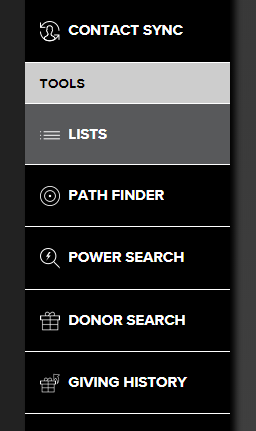
List functionality is an integral part of RelSci and can open up many different work flows that otherwise would not be available. This feature is available in the Enterprise platform. Reach out to [email protected] if you’d like to learn more about the benefits of Enterprise, get a demo, or upgrade your subscription.
For those current Enterprise customers, get started with creating lists in your RelSci account by downloading our CSV template. The template can be accessed by clicking into our ‘Lists’ tool and then selecting ‘Upload File to List’ on the top left hand side of your screen. There will be a link that pops up and says ‘Download template to create a CSV Template’ and our template will download right to your computer.
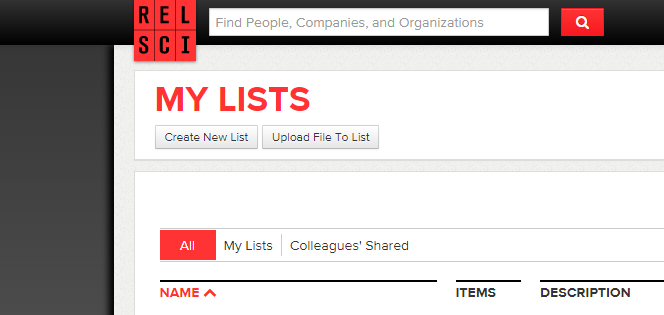
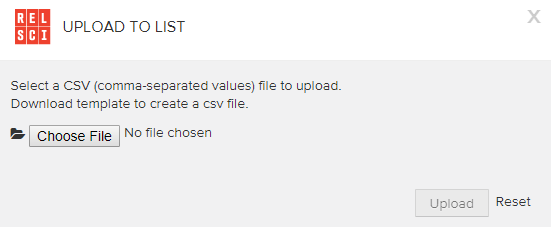
Our template is an excel doc with the appropriate headers such as; First Name, Last Name, Company, Email Address, Role, City, State and Ticker Symbol. If you are uploading a list of individuals, at the bare minimum you need full name and company affiliation. However, if you have a person’s role and professional email address that will help increase the match rate on your list.
You want to fill out as much of the CSV template as you can. RelSci does not need addresses or phone numbers. We are just looking at the names and companies of the individuals from your CSV template and matching that with the 8 million influential individuals who are profiled in RelSci. If you are uploading a list of Corporations or Foundations all you need to do is fill out the column titled ‘Company’ and you can delete all of the columns within the file. It is crucial that when you are done with your template that you save the file format in Excel as a ‘CSV Comma Delimited File.’ If you save the file as another format in excel the list will not upload into RelSci.
Once your list is completed and saved to your computer it’s time to upload the list into RelSci. Click into your ‘Lists’ tool and select ‘Upload File to List’ on the top left hand side. Next, click choose file and select your CSV file you just saved to your computer and select ‘Upload.’ RelSci will prompt you to name your list or add your CSV template to an existing list in your account. Once you select ‘Save and Continue’ you will see the exact matches from your list. RelSci is showing you who from your CSV template is profiled in RelSci.
Next, you will click ‘Save and Continue’ again and you will see your potential matches. On the right hand side of the screen you will see what you uploaded from your file and potential RelSci profile matches on the left hand side of the screen. This happens when the names in your file could not match exactly to a profile in RelSci. Sometimes a name might be misspelled or a company name is slightly off. RelSci will show you who we think that person may be and you can view the list and add anyone who was not exact match. Once you click ‘Save and Finish,’ your list can now be viewed in your account.